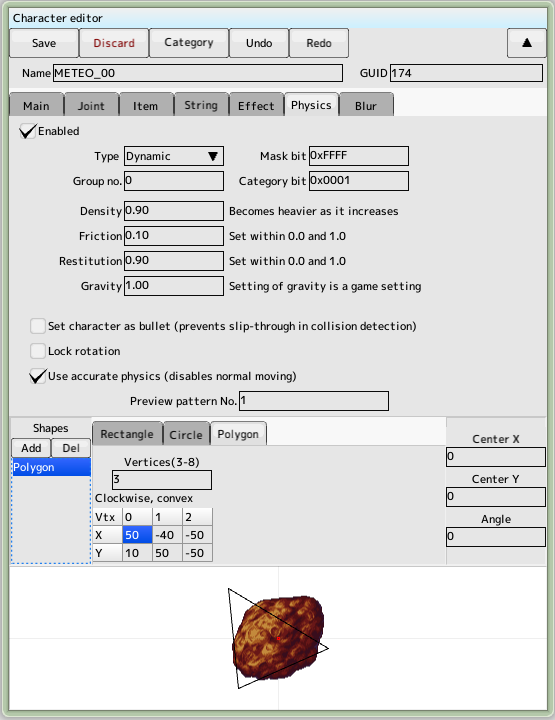Main Tab
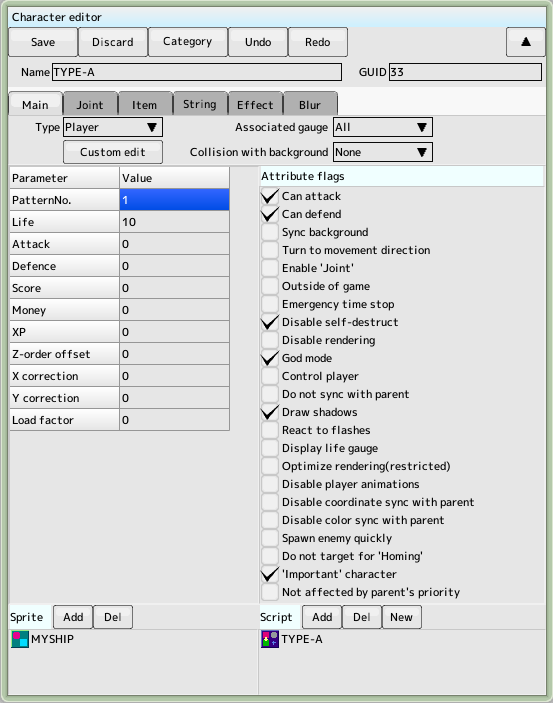
- Type
Type of the character. Affects hit detection and initial altitude - Custom editing
You can set up the details of the hit decision and initial appearance altitude - Select the gauge to associate
with - Performs a hit with the background
Selects the action when it makes contact with the background that is judged to be hit - The used by the sprite
character Register a sprite
to be executed by the - script
character Register the script
Parameters
- Pattern number
Pattern number or animation number set by the sprite - Vitality, Attack Power, Defense Power
When an attack hits, the attacker's attack power minus the defense power is calculated from the vitality. It is subtracted; if it reaches 0, it is destroyed - Number of points
Value to be added upon destruction - Money, Experience
Unused - Z-value offset
Value to be added to the drawing priority (negative number: front, positive number: back) - Adjusts the character's position XY
Adds to the character's coordinates. Normally, the character appears from outside the screen by 32 pixels. (a negative number) - Load Factor
You can get the total load factor in the screen from the script
Attribute flags
- Turn on
if you want to attack some opponent with an attack decision - Turn on if you are attacked by some opponent with
defensive judgement - Synchronize
Main background Synchronize with the scrolling (set in Stage Edit). - Automatically rotates the direction of the
character facing the direction of movement. When this flag is turned on, the sprite must be facing downward - Articulated character
Turn ON when using the articulated character described below - Out-of-game characters
Main area The image will be drawn outside of the "Layout Editor". Turn off hit detection - Pause time in appearance
If any of the characters with this flag are present, time will stop progressing - No automatic disappearance
Characters do not disappear when they go off screen - No drawing
- Invincible
Defense decisions disappear - control
player controls will be enabled - Draw a shadow
Draw the shadow of the character stage settings are also required) - Respond to Flash
Transformed to the character specified in the flash effect - Vitality Display at the location specified in the layout settings
- Optimize drawing
Normally off - Inhibit auto-animation in the auto-machine
Do not switch the pattern number when moving the machine - Do not synchronize the coordinates with the parent
- Ignore the coordinate scaling of the parent
- Don't synchronize colors with the parent
- Ignore the parent's color changes
- When you are in a fast-turning target
, the target character will not appear in the stage edit - Not subject to induction
Not subject to induction panel - Important Characters
The maximum number of characters to be set in the game settings - Never be affected by the parent's drawing priority
- Ignore the parent's drawing priority
This will stop only drawing. The hit decision etc. remains unchanged.
 back to the original page
back to the original page
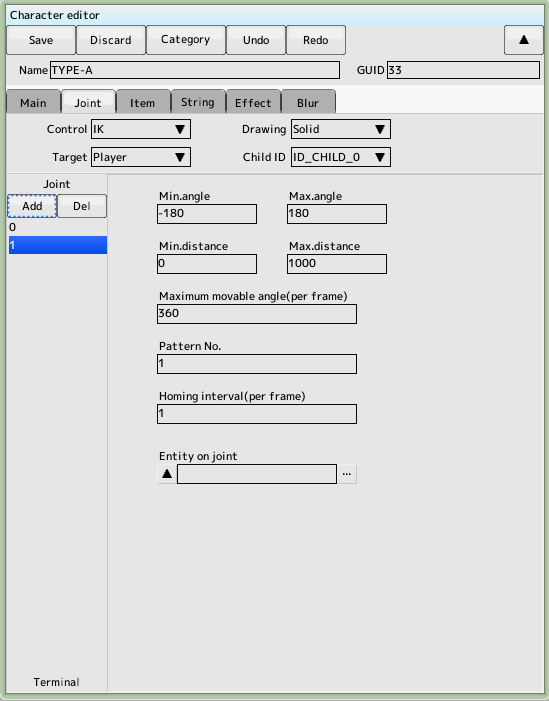
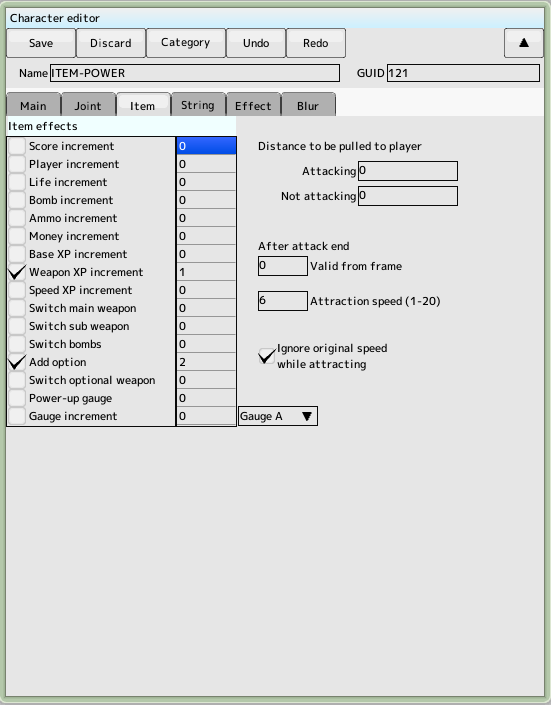
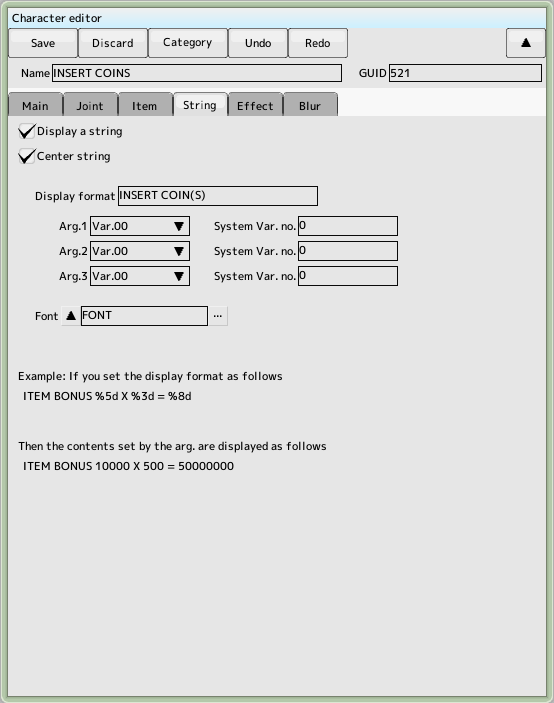
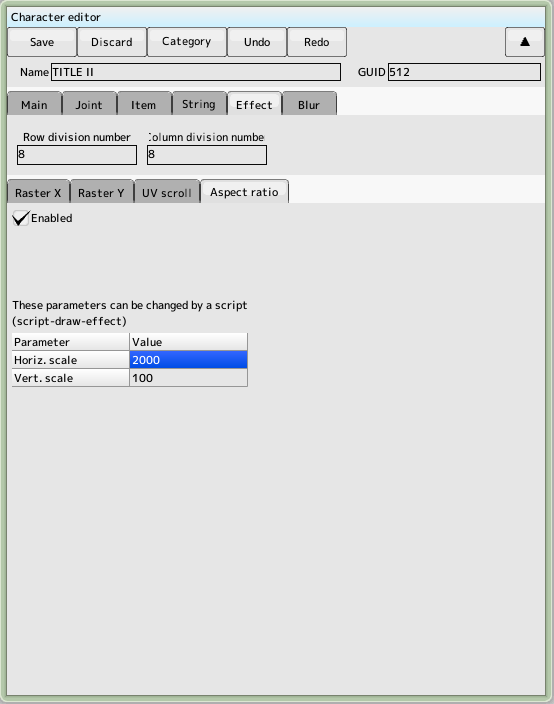 You can split and deform a vertex when displaying a character
The finer the number of segments, the smoother it will be, but the computational complexity will increase.
It is also possible to use multiple effects at the same time. Turn on the enable checkbox for each tab
You can split and deform a vertex when displaying a character
The finer the number of segments, the smoother it will be, but the computational complexity will increase.
It is also possible to use multiple effects at the same time. Turn on the enable checkbox for each tab
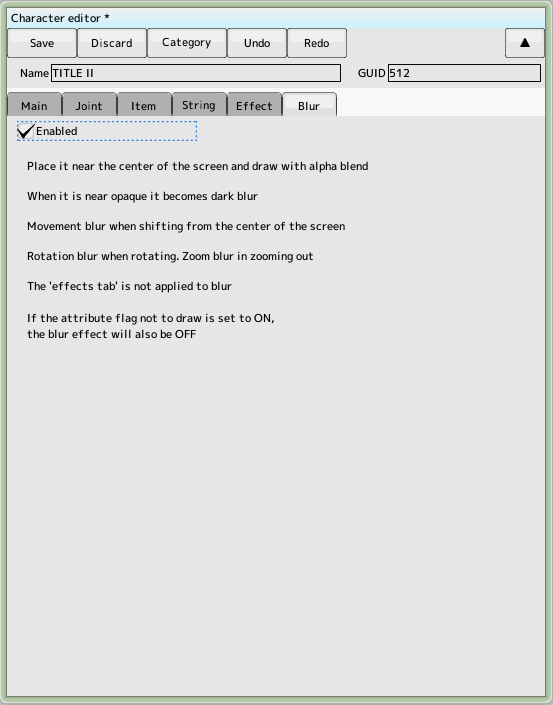 Draws a motion blur-like effect as a character
Draws a motion blur-like effect as a character